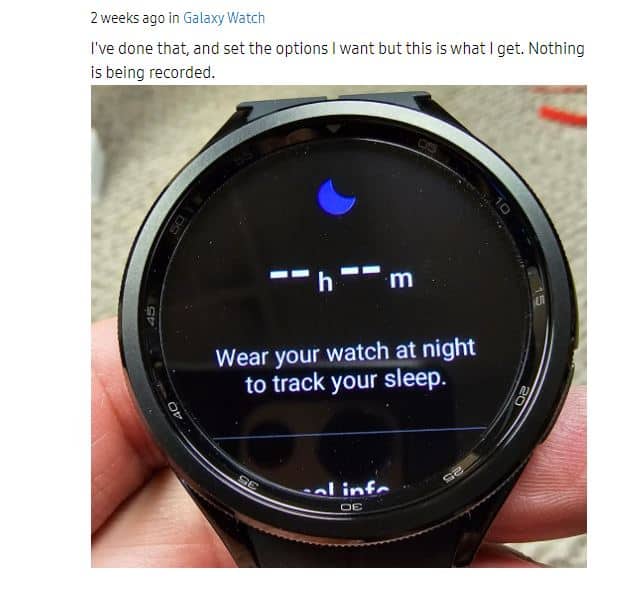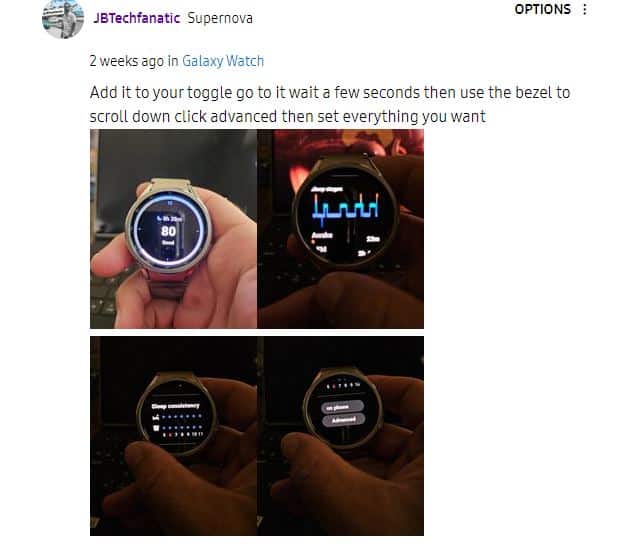Many Samsung Galaxy Watch 6 owners are experiencing issues with the ‘Sleep tracking’ feature not working correctly. The sleep tracking feature is a good method to monitor how you sleep and it makes your sleep better.
Reports of Samsung Galaxy Watch 6 ‘Sleep tracking’ feature broken or not working for users
Many people who use the Galaxy Watch 6 are having trouble keeping an eye on their sleep patterns the right way. Users saying that the ‘Sleep tracking’ feature doesn’t work well when you go back to sleep after waking up first.
For instance, if you wake up at 7 a.m. but then sleep again until 9 a.m., the smartwatch only notes the first wake-up at 7 a.m. This makes the recorded sleep data wrong.
And there’s another problem – users can’t fix this wrong data or get a correct analysis of their sleep from the smartwatch.
A lot of owners have taken to Samsung community forum to report their problems.
Some people are feeling disappointed because they’ve noticed that Samsung’s sleep and health monitoring is getting worse with each new watch they release.
A few folks are so upset that they’ve actually returned their new watch only three days after buying it.
A user wrote: “Due to even worse sleep tracking than in the watch 5, the continuation of a bug that I reported on the watch 5, and terrible haptics, I returned the watch after 3 days. Please stop making the watch “prettier” and fix some of the algorithms and functional bugs.”
Yet, some people are claiming that the issue became even more serious on various Galaxy Watches following the One UI 5 beta update.
Now, these users are advising others not to quickly switch to the newest smartwatch. This advice comes because the tracking on it is said to be not as good as what the older Galaxy Watch 4 and 5 offered.
Potential workarounds
A Samsung Care Ambassador suggested a user reset the watch through the Galaxy Wearables app. Apparently, the tip worked for some people.
If you are backed up, you won’t lose any data or settings. This can help with specific software issues or things that aren’t working right. The watch saves a copy on its own every day, as long as both the phone and watch have enough battery.
You have the option to turn on ‘Share data with devices and services’ in your smartwatch settings. You can also test by turning off the ‘awake with rotating bezel’ setting. And, don’t forget to give ‘Samsung Health’ all the permissions it needs to track sensitive body information.